How to Edit a Transcript
You can easily edit and adjust the words in your transcript while working with clips in the editor. This guide walks you through the process of making text edits to ensure your content is accurate.
Step-by-Step Instructions
1. Access the Video Editor
- Navigate to your clip in the editor (click "Edit" button above the video)
2. Locate the Text to Edit
- Find the specific word or sentence you want to modify
3. Open the Edit Menu
- Hover over the sentence containing the text you want to edit
- Click the three dots (⋮) that appear to the right of the sentence
- Select "Edit/Adjust" from the dropdown menu
4. Make Your Changes
- Click directly on the word you wish to edit
- Make your desired changes (capitalize, correct spelling, etc.)
- Click "Save" followed by the green check mark to confirm the edit
5. Finalize Your Edits
- Once you've completed all your edits, click the "Save" button at the top of the editor
- Your content will be rendered with the new changes within approximately one minute
What Languages Does Post Sunday Support?
Post Sunday supports speakers and content creation in many languages: English, Spanish, French, German, Italian, Portuguese, Dutch, Hindi, Japanese, Chinese, Finnish, Korean, Polish, Russian, Turkish, Ukrainian, and Vietnamese.
How to Add Sermons with Resi Links
Quickly add high quality video with Resi Links. No upload required.
Generate a Resi Download Link
- Open a new tab and go to your Resi account.
- Select the service you want to add.
- Click on the three dots next to the service and select "Download."
- Click "Create Download Link" to generate the link.
- Copy the generated download link.
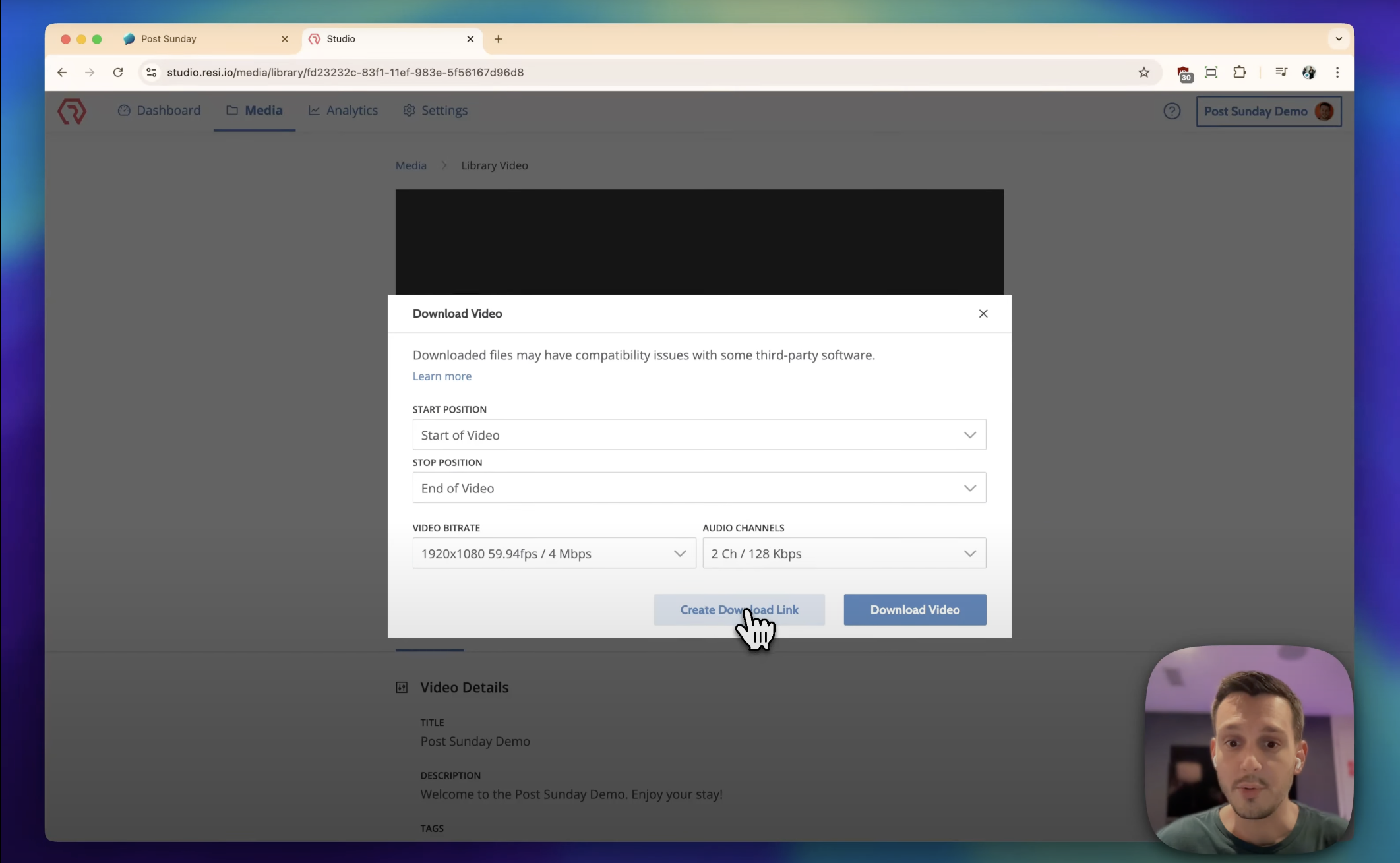
Read the full instructions on How To Add A Sermon
Display Social Links on Youtube
YouTube will display social site links with unique icons:
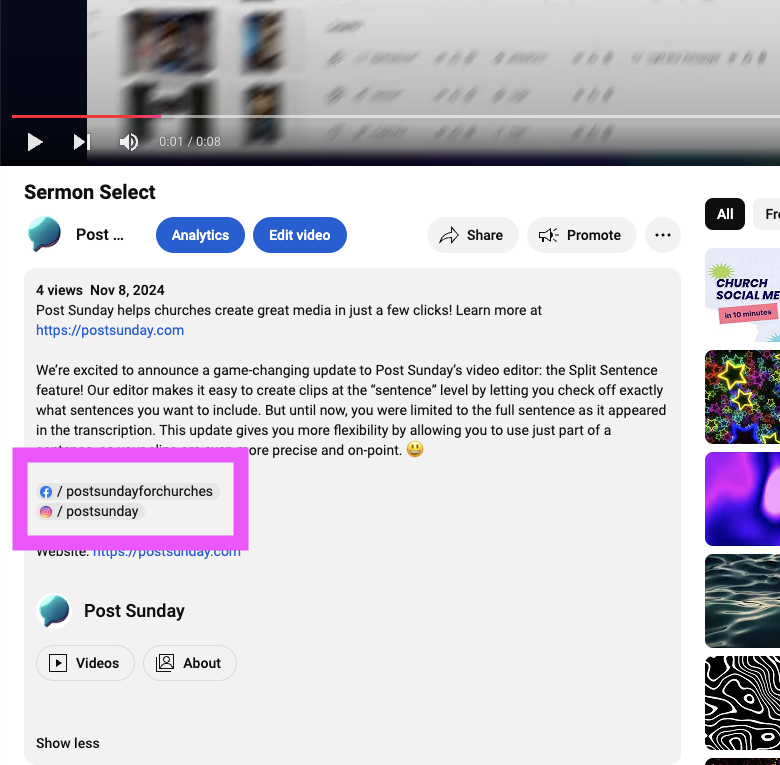
However, this feature requires that your YouTube channel is verified and the feature enabled. You can enable this as a YouTube channel administrator on https://studio.youtube.com under Settings (Gear Icon in lower left) > Channel > Feature eligibility
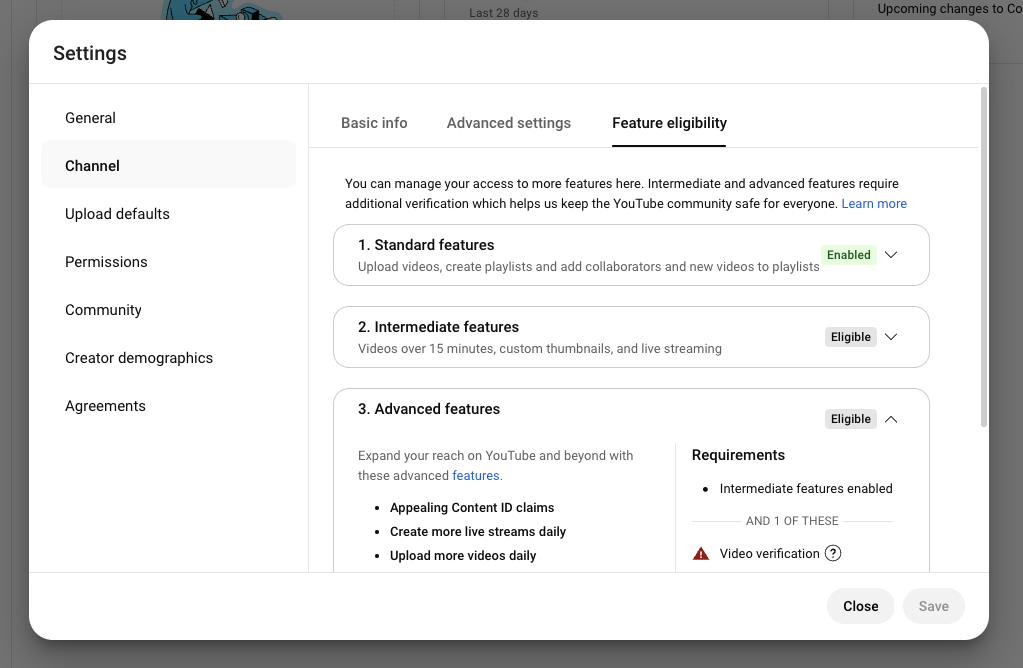
You will have to provide YouTube verification information to include external links in your video descriptions. If you did not add links for your Facebook, Instagram, Giving, New to Church, or others during onboarding, email us at [email protected], and we will gladly can add them for you.
How Long Can My Video Clips Be?
This guide outlines the content length limits for major social media platforms as of March 2025. It covers the maximum video durations for stories, reels, and more.
YouTube
-
Videos
- Maximum Length: 12 hours.
-
Shorts
- Maximum Length: 60 seconds.
- Videos longer than 60 seconds must be uploaded as standard YouTube videos.
-
Video Post
- Maximum Length: 240 minutes.
-
Reels
- Maximum Length: 180 seconds (3 minutes).
-
Feed Video Posts
- Maximum Length: 60 minutes.
-
Reels
- Maximum Length: 180 seconds (3 minutes).
-
Stories
- Maximum Length per Clip: 60 seconds.
- Videos longer than 60 seconds are automatically split into multiple stories.
TikTok
- Video Post
- Maximum Length: 60 minutes (when uploaded separately).
Tips for Optimizing Content
Here are a few actionable tips to help optimize your content:
- Use Captions: Add captions and on-screen text to enhance accessibility and expand your audience reach.
- Optimize for Mobile: Ensure your videos are mobile-friendly (e.g. 9:16 or "tall" aspect ratio), as most users consume content on smartphones.
By following these platform-specific guidelines, you can maximize the impact of your content and ensure optimal performance.