From your Dashboard, click Review and Save on a video clip to get started. If you haven't added a sermon yet, visit our guide to add your first sermon.
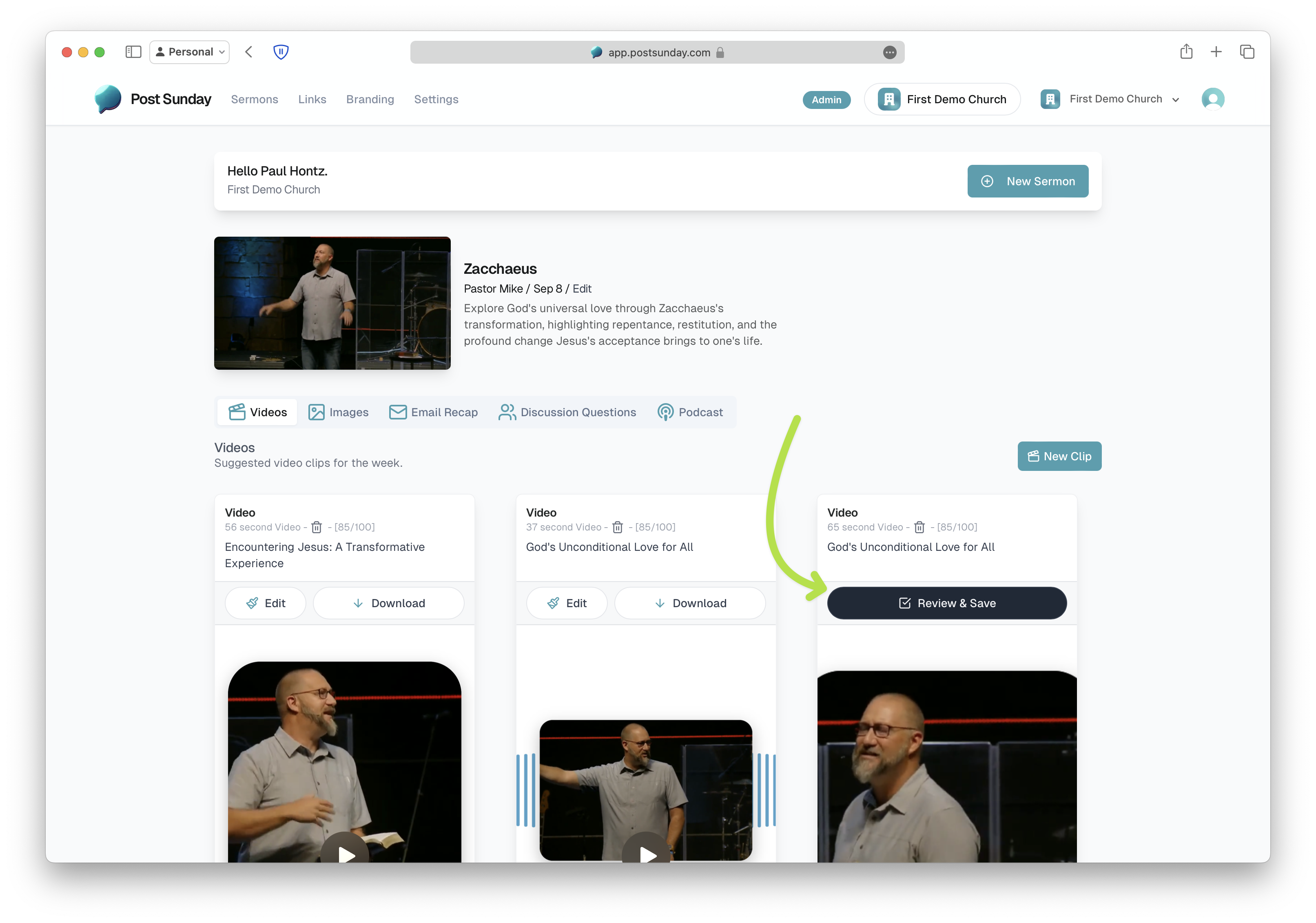
Pick a Template
On the left side, you’ll see a library of ready-made templates that already include your church’s logo and colors. Click on the one you like, and it will apply those visuals to your content instantly.
Review Your Sermon Transcript
On the right, you’ll find a full transcript of your sermon, broken down into smaller sections that could work as clips. Our AI has already highlighted the best parts we think will be a hit on social media. You’ll see these preselected clips checked off in the transcript.
Want to alter the clips? No problem! You can add or remove any section by checking or unchecking the boxes next to each part of the transcript. Post Sunday will automatically update the video with captions and adjust the timeline based on your choices.
Save and Share
When you’re happy with the result, click Save on the top right corner. You can go back to your Dashboard by clicking on the Back button on the top left corner. Within about one minute, your clip will finish processing and be ready to post. You can download the video or share it straight to social media.
Most of our users can review and edit 4 clips in under 8 minutes!