In this article we're going to cover how you can add your sermon to Post Sunday with just a few clicks. Written instructions and available below the video instructions.
Video Walkthrough
Written Instructions
To add a new sermon, go to your Post Sunday dashboard and click on the + New Sermon button.
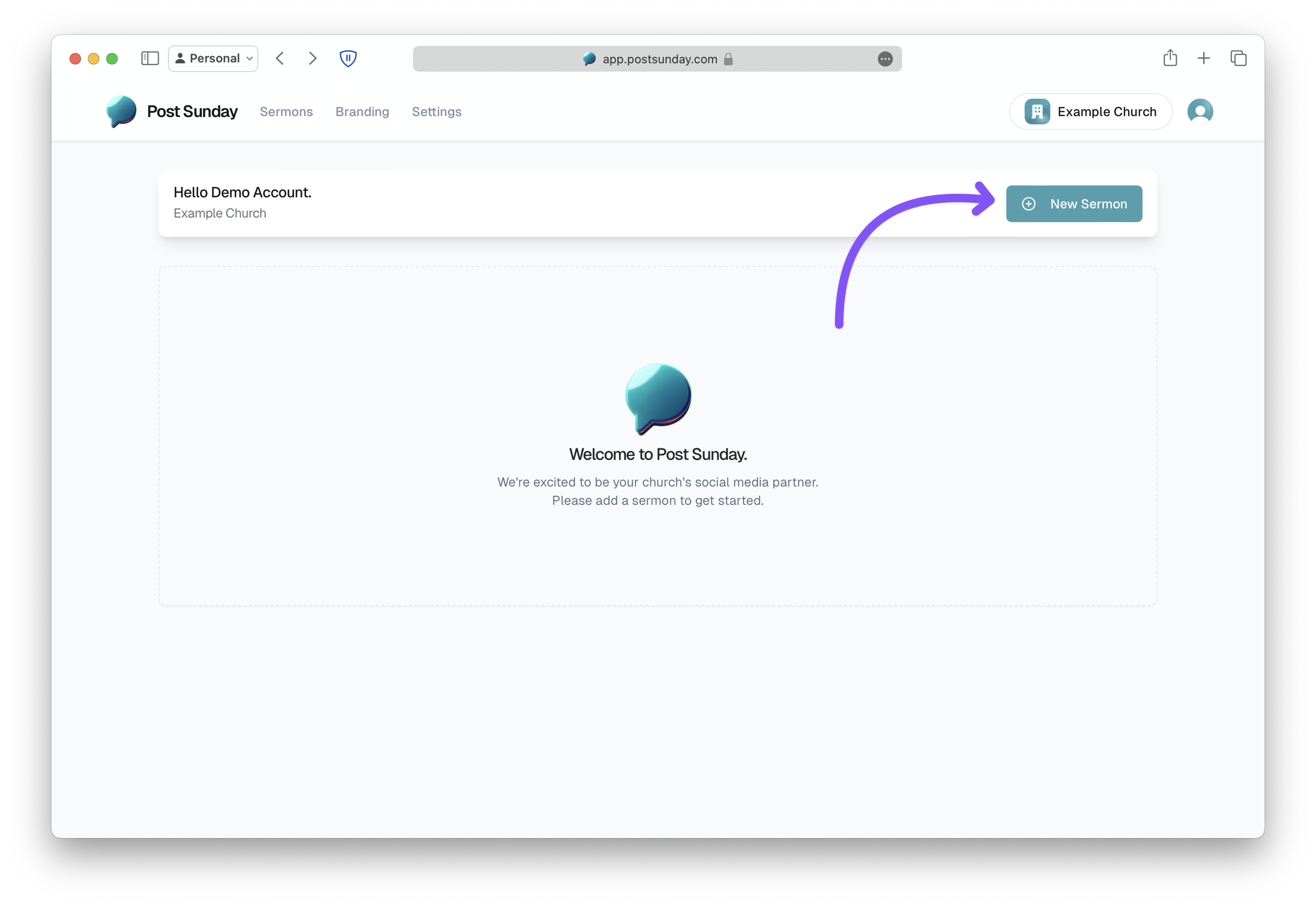
Post Sunday offers many ways to add a sermon:
- direct file uploads
- file URLs (such as a .mp3 file shared via DropBox)
- Youtube links
- Facebook Live links (note:
https://fb.watchlinks are not supported, use afacebook.comlink) - Vimeo Links
- Resi Links
We've found most churches prefer to paste a link from YouTube for convenience. If you prefer to upload a video you can jump ahead to "Step 3. Add Sermon Information".
Add From YouTube Link
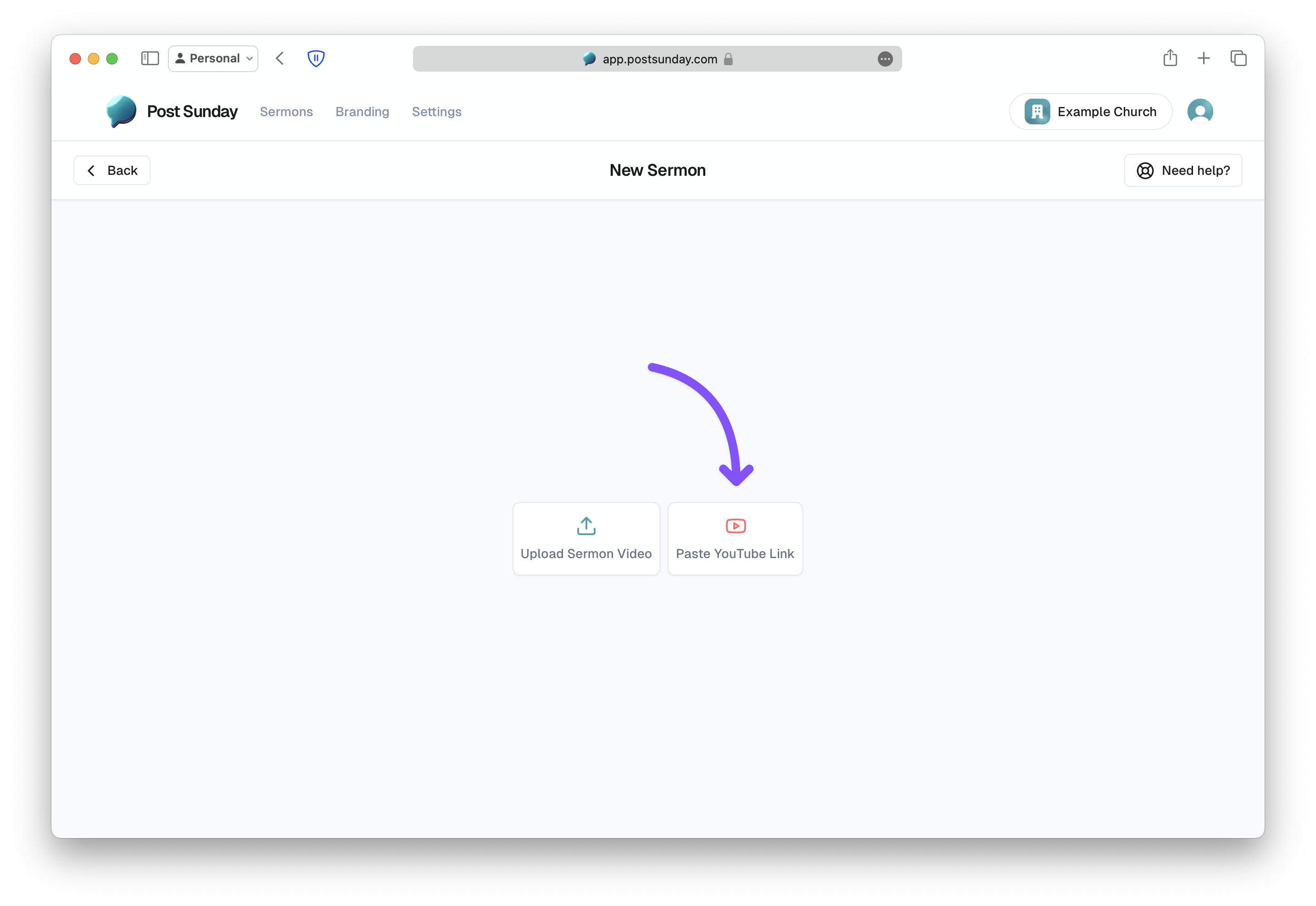
In a new tab, open your church's YouTube page
Find the sermon you want to add and click on it. Copy the URL from the address bar, then switch back to your Post Sunday tab.
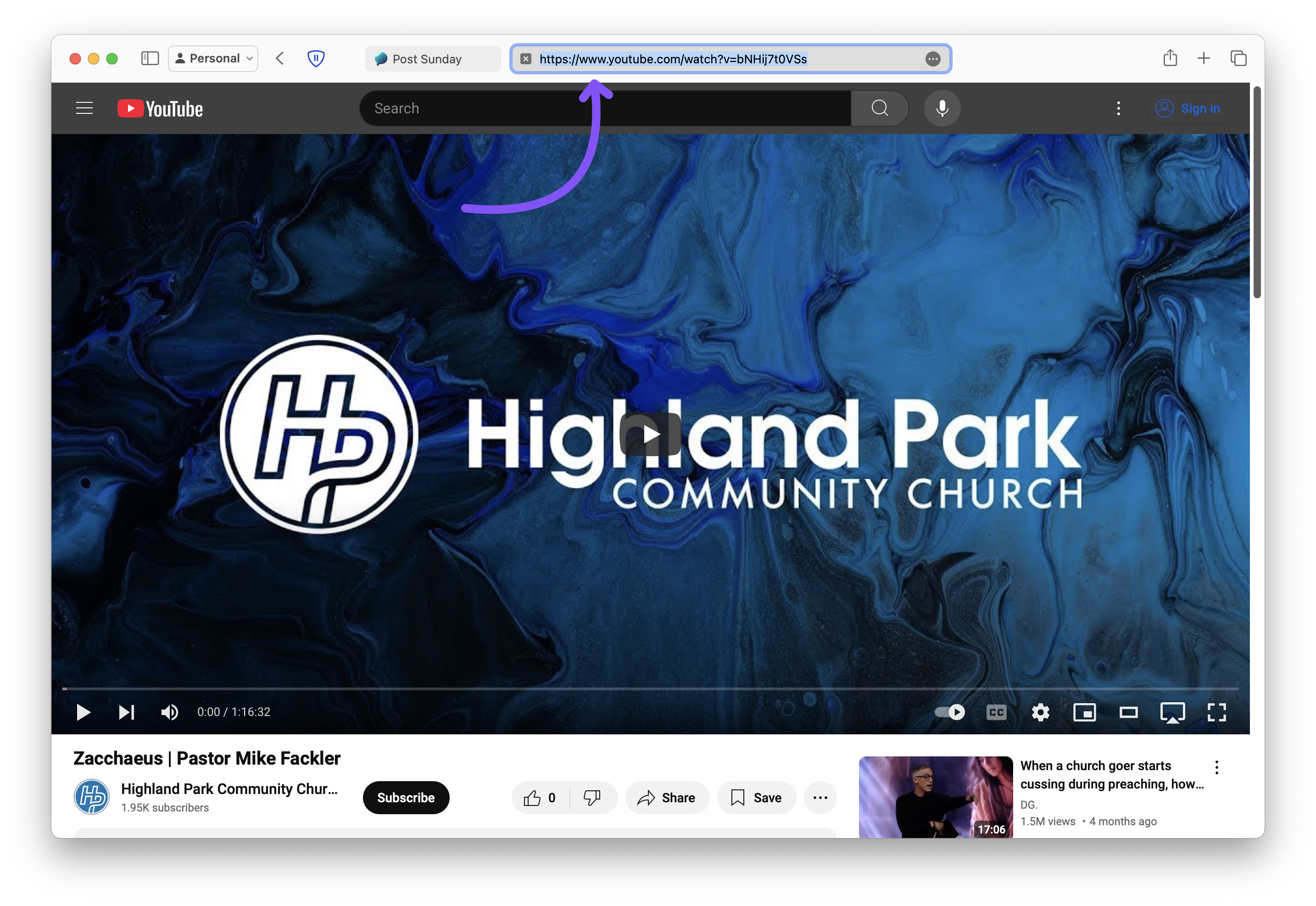
Paste the URL from YouTube into the input box on Post Sunday. Our example sermon's URL is https://www.youtube.com/watch?v=bNHij7t0VSs. Your URL will be unique to your video.
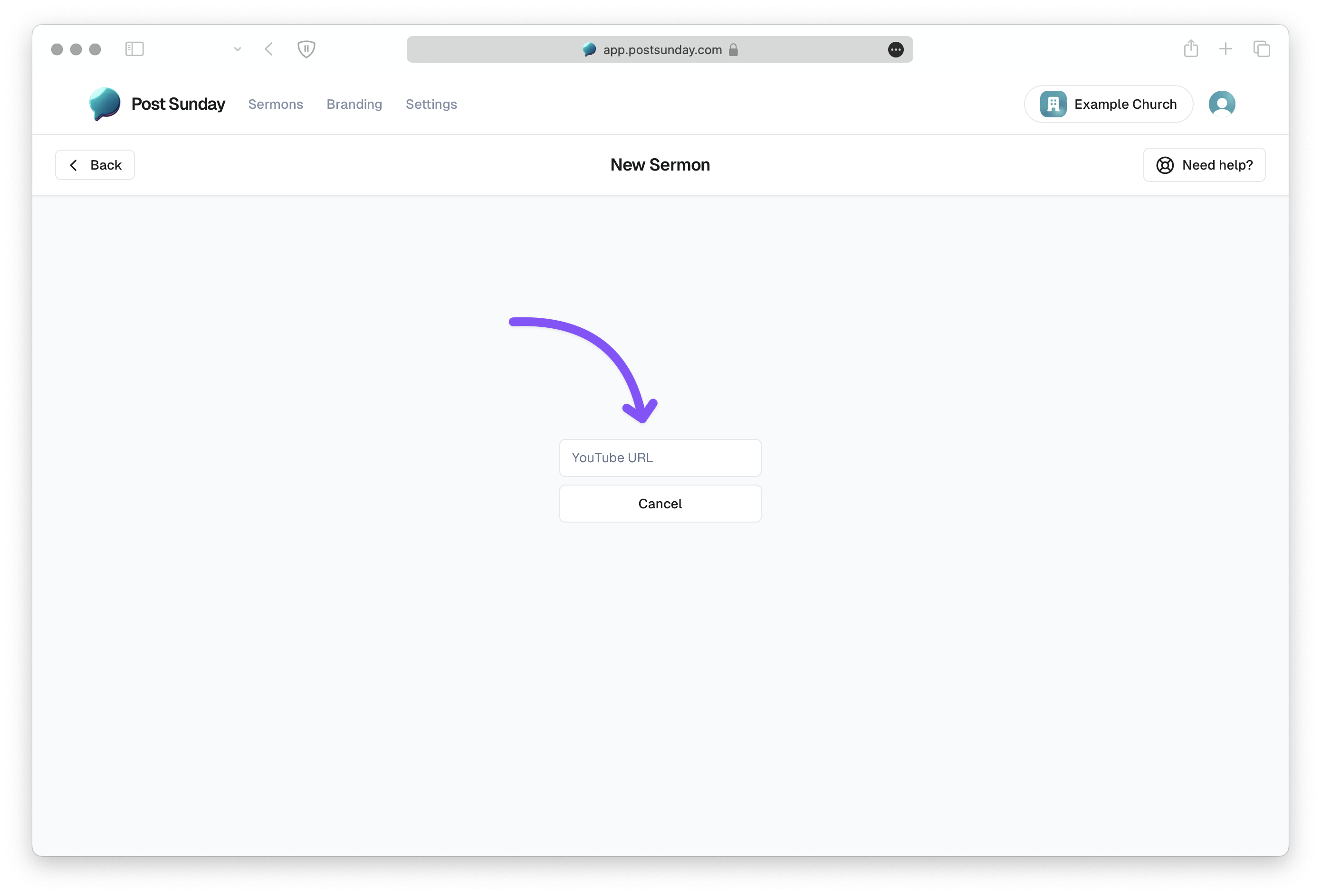
Add Sermon Information
- Add your Sermon Title
- Add the Speaker's Name
- (optional) Add a photo of the Speaker - adding a photo unlocks more template options later.
Click Create Content for Sermon when you're ready.
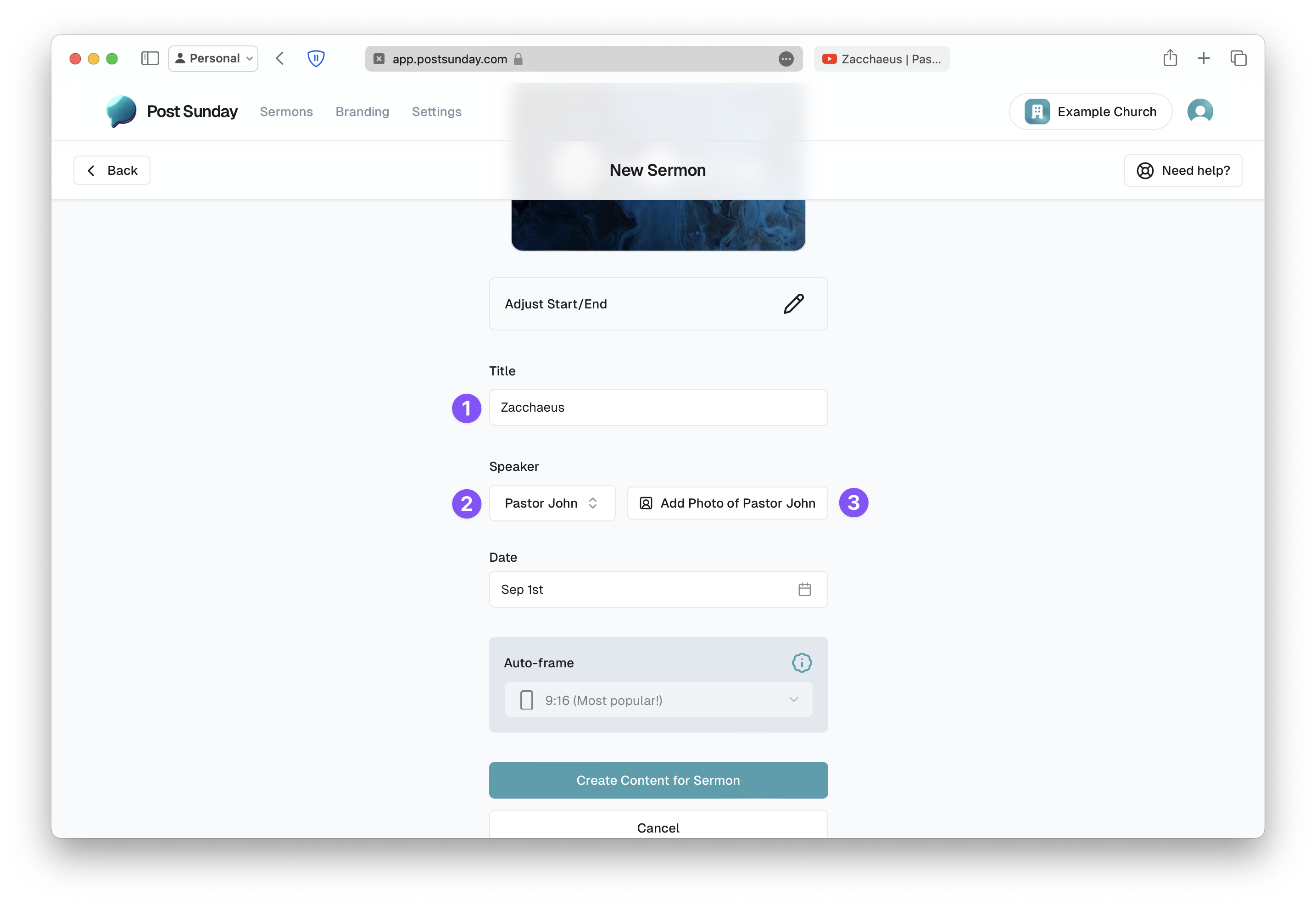
Wait for Content Generation
You will be redirected to your dashboard and you will see that your sermon has been uploaded and we've started creating content for your church. Approximately 30 minutes after you've uploaded your video, we will send you an email to let you know your content is ready for you to review, edit, or post. During high traffic times, it can take up to several hours for your content to be generated.
If you're stuck on any of these steps, please contact us and we'll get you sorted out in no time.